Overview
In a previous post, we shared with you how JSCAPE MFT Server’s global datastore simplifies the task of building a managed file transfer high availability cluster. Today, we’re going to walk you through the steps of actually setting up such a cluster.
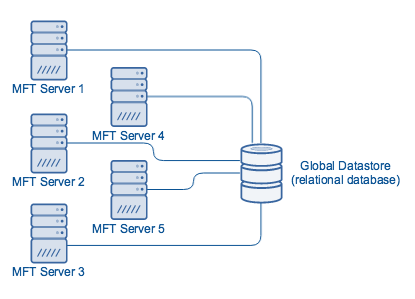
Before I proceed, I’d like to assume you already have two (2) or more instances of JSCAPE MFT Server installed and ready to go. Once you have your MFT Server installations ready, create a database in your external RDBMS (Relational Database Management System).This database will hold the shared configuration settings of all the nodes in your cluster. In this example, our database is named ‘jscapeconfig’.
Kindly also create a user account with the right privileges but don’t create any tables. The next step will create and populate the necessary tables for you. In this example, our database user is named ‘jscapeadmin’.
Go now to the first server and stop the (JSCAPE MFT Server) service. We’re now about to issue a command that will copy the database schema from that MFT Server’s built-in H2 database unto the external RDBMS. In this example, our external RDMBS is MySQL, so we’re using a MySQL JDBC URL.
Navigate into your JSCAPE MFT Server installation directory and execute the following command:
js-database-configuration -copy -destination-url jdbc_URL -destination-user database_user -destination-password database_user_password
Wherein:
- jdbc_URL is the JDBC URL of the external RDBMS
- database_user is a database user account with the necessary privileges
- database_user_password is that user account’s corresponding password
Here’s an example (this is one line):
js-database-configuration -copy -destination-url jdbc:mysql://192.168.100.105/jscapeconfig -destination-user jscapeadmin -destination-password somepassword1234
wherein 192.168.100.105 is the IP address of our database server.
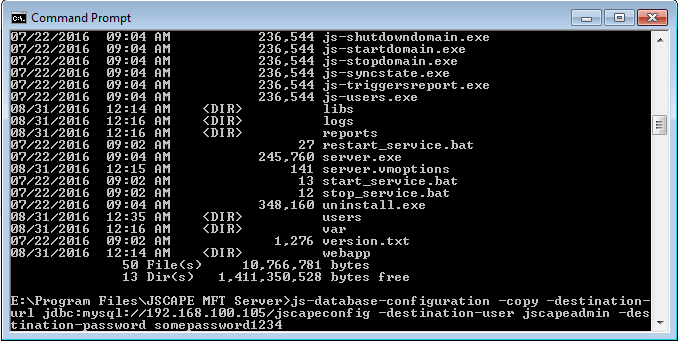
If all goes well, the schema (including tables, fields, and entries) of the built-in H2 database will be copied to the external RDBMS. You can double-check by logging in to your RDBMS and navigating to the database you created earlier. Your once empty database should now be populated with tables, fields, and their respective entries (if any).
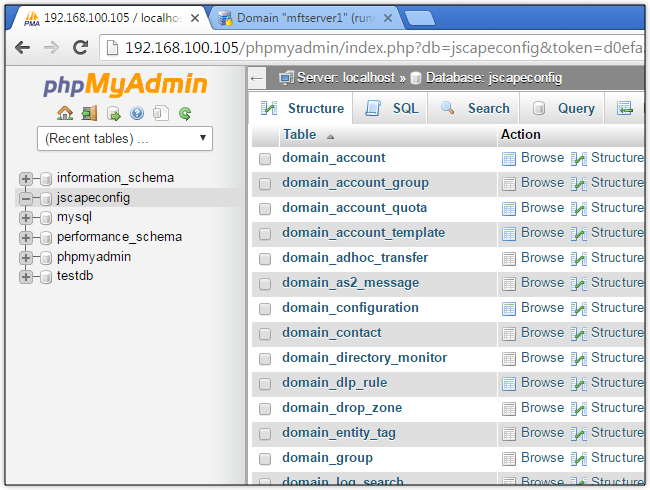
Now that you have your external database ready, you can point your JSCAPE MFT Server installation to it. This will allow the installation to store its configuration settings in that database. You can point your MFT Server to the database by executing the following command:
js-database-configuration -configure -url jdbc_URL -user database_user -password database_user_password
For example (again, this is a one-liner):
js-database-configuration -configure -url jdbc:mysql://192.168.100.105/jscapeconfig -user jscapeadmin -password somepassword1234

Start the MFT Server service and then login via the administrative UI. If you navigate to Server > Settings > Datastore, you should then see the JDBC URL you entered earlier on the command line. This means, you have now successfully connected the first node of your cluster to your external RDBMS and that you can then connect all succeeding nodes as well.

To connect all succeeding nodes, just login to the respective administrative UIs of each node, navigate into Server > Settings > Datastore, enter the same JDBC URL, Username, and Password, and click Apply. You can optionally click the “Test Parameters” button to make sure the MFT Server can actually connect to the external RDBMS.
To understand the advantages of this set up, read the post:
Simplifying MFT Server Clustering and High Availability Through Global Datastores
Want to try this out? Download the free, fully-functional evaluation edition of JSCAPE MFT Server now.
Download JSCAPE MFT Server Trial





