This custom trigger action is used to export the details of the trigger executions for a single trigger by name in excel format
How to export the trigger details using TriggerReportByName Action
Let me now show you how to implement that.
1. Make sure you have TriggerReportByName Action installed
Before creating a custom trigger using the TriggerReportByName action , you need to
have build installed in the server where JSCAPE MFT Server is running. Refer the below section for the
build.
Downloads
Source code and build instructions
2. Create a Trigger to export the trigger executions
Login into admin console of JSCAPE MFT Server > Triggers and Click Add to create a Trigger
Give the trigger a Name and then select the Current Time event type from the drop-down list.
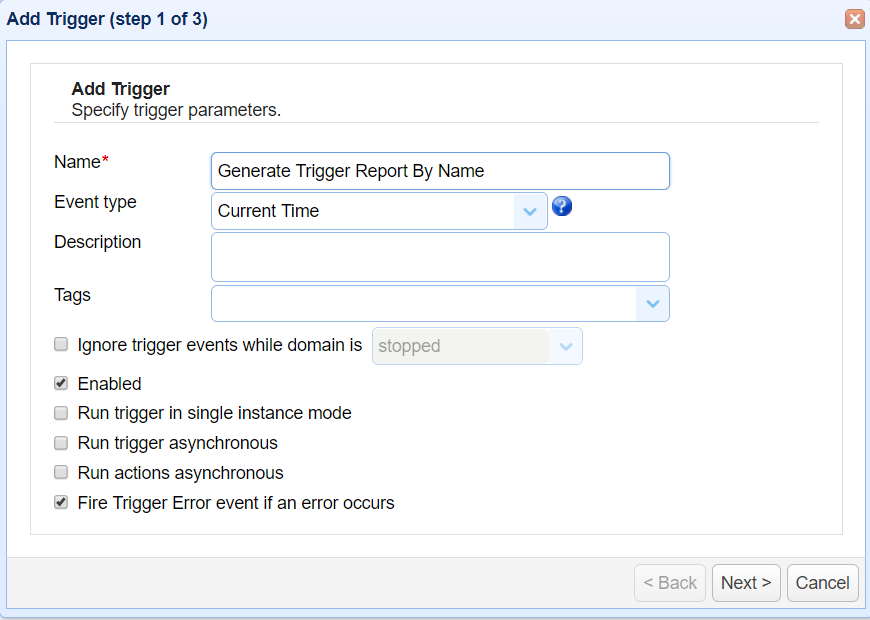
Click Next to Step 2 where a condition can be set to execute the trigger. Consider an example that we
need to have this report ready on each day at 22 hours and 30 minutes. For generating the report
set the condition as below;
“Hour=22 AND Minute=30”
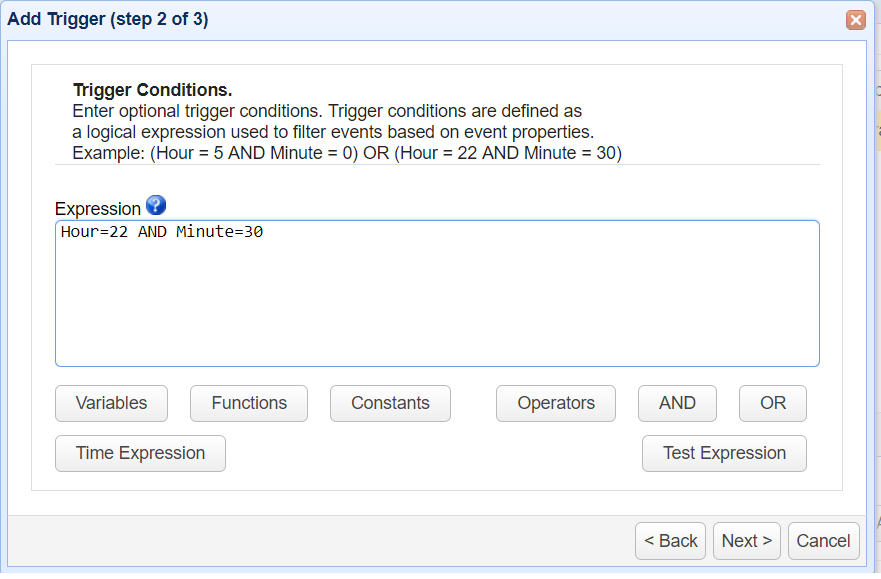
On Step 3 an action has to be added, in order to add an action click Add button and select the action
“Trigger Report By Name” from drop down list and Click OK
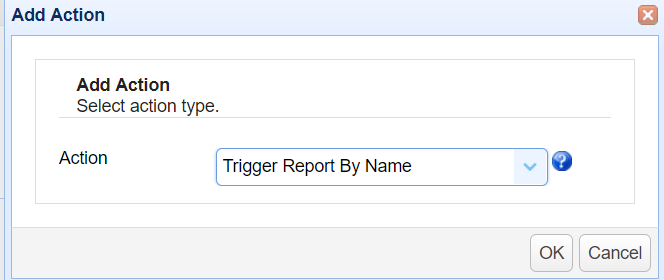
If the action not listed then you need to have build installed in the server.
On OK there would be file parameter for TriggerReportByName Action;
– File (Where the data needs to be saved)
– Trigger Name (Name of the trigger to be exported)
To export report for two or more triggers split the same by comma For eg : Test,Test1,Test2
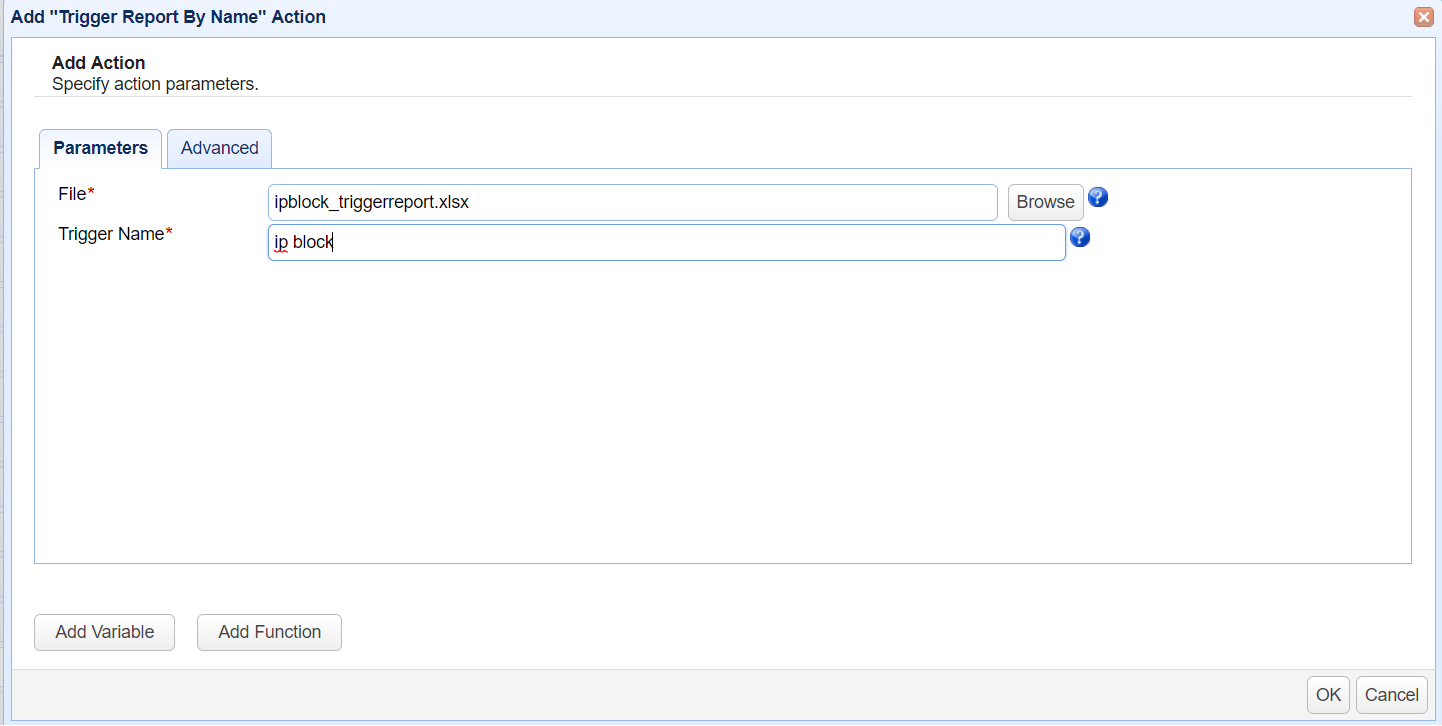
Click OK to save the settings. That’s it. Now you know how to export the trigger details using TriggerReportByName action.
